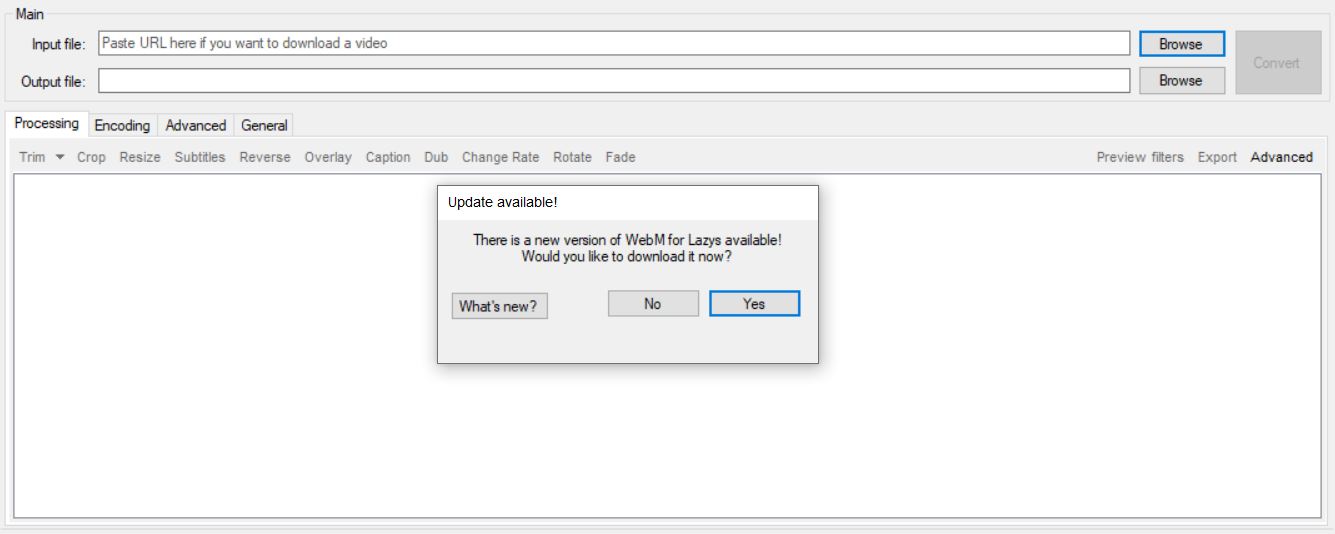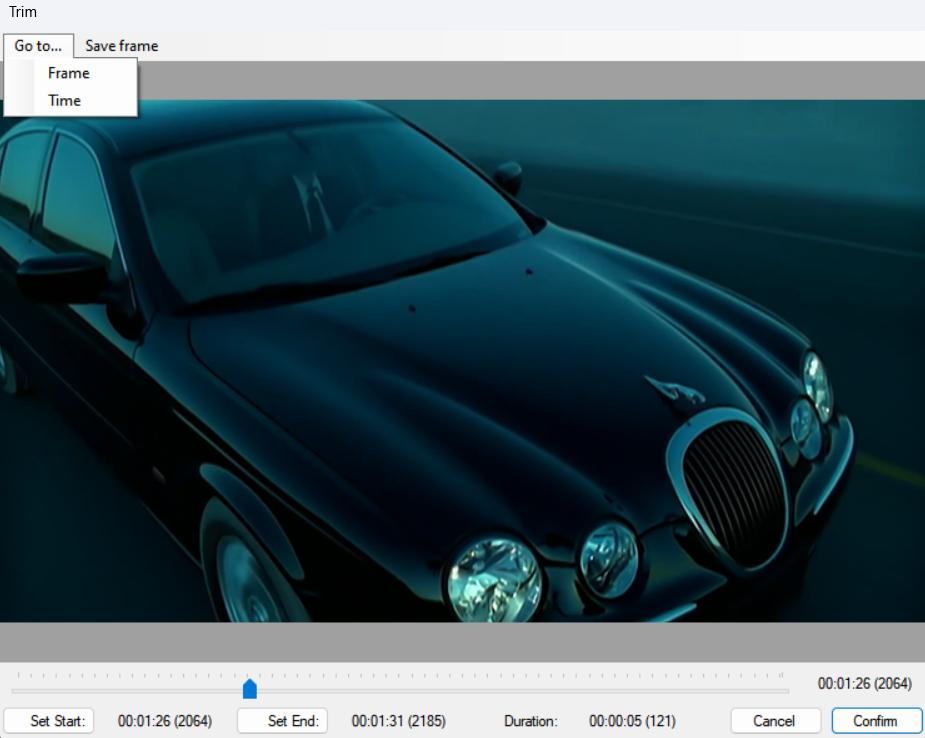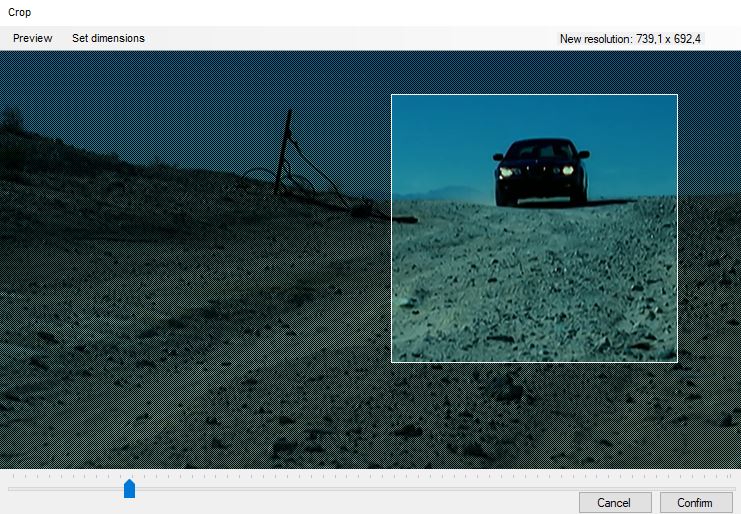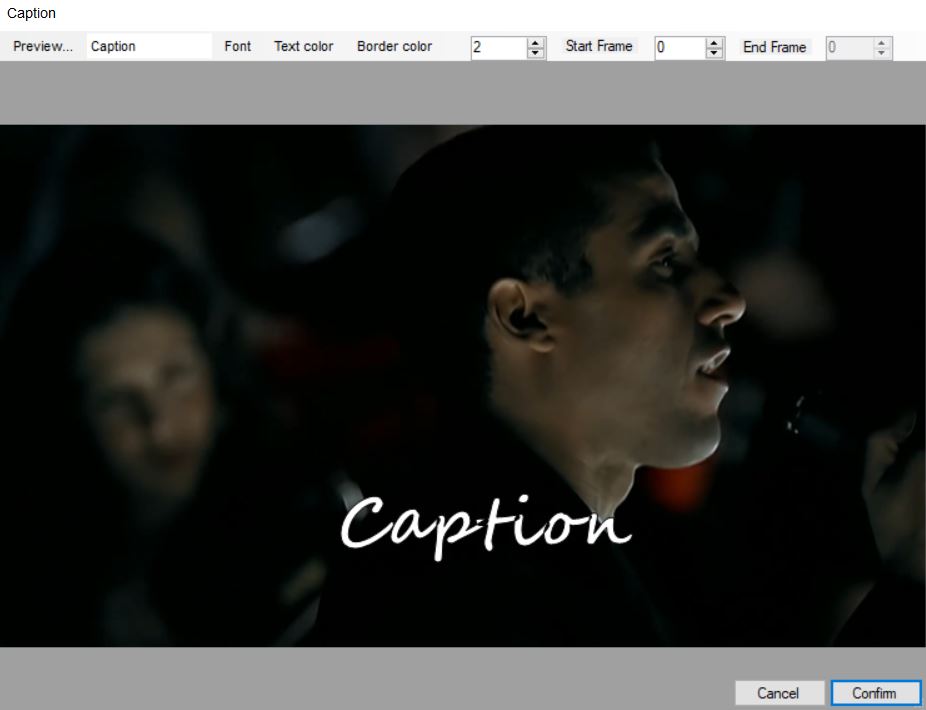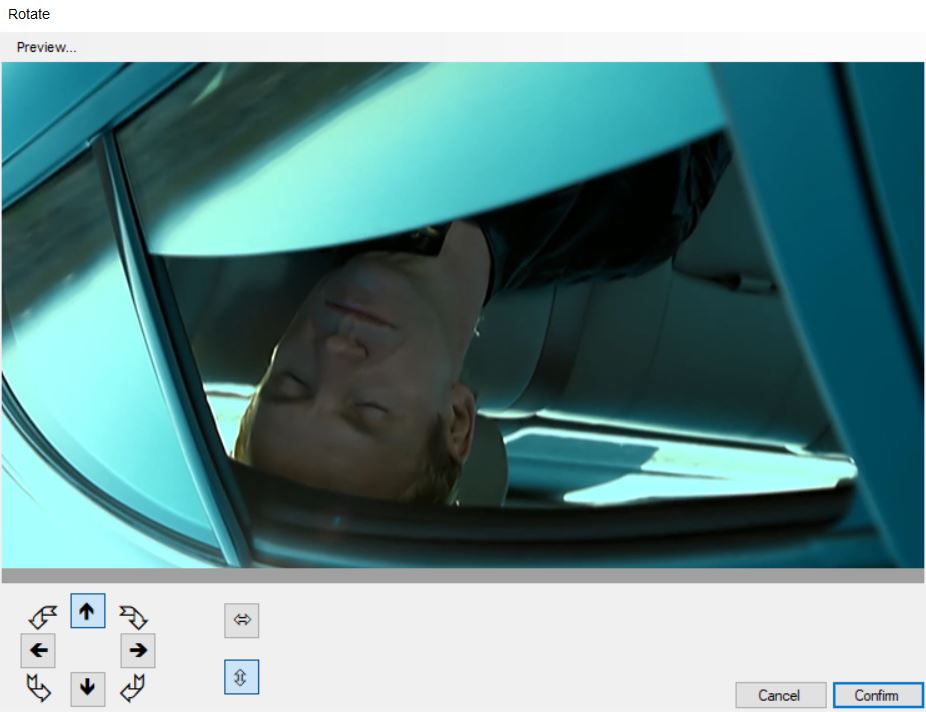WebM for Lazys
Don’t forget to give a star in Github. If you want to support this project https://paypal.me/argorar.
A wrapper around ffmpeg and AviSynth made for converting videos to WebM without having to use the command line, fork of this project.
- Download it here.
Important to know:
- Requires .NET Framework 4.8
- Requires AviSynth (2.6.0, 32-bit)
- Already includes ffmpeg
- Only works on Windows
- If you have macOS use this LazyConverter
About WebM
WebM is an open, royalty-free, media file format designed for the web. WebM defines the file container structure, video and audio formats. WebM files consist of video streams compressed with the VP8 or VP9 video codecs and audio streams compressed with the Vorbis or Opus audio codecs. The WebM file structure is based on the Matroska container.
For more information about WebM, see the FAQ.
Benefits of WebM
-
Openness and innovation. A key factor in the web’s success is that its core technologies such as HTML, HTTP, and TCP/IP are open for anyone to implement and improve. With video being core to the web experience, a high-quality, open video format choice is needed. WebM is 100% free, and open-sourced under a BSD-style license.
-
Optimized for the web. Serving video on the web is different from traditional broadcast and offline mediums. Existing video formats were designed to serve the needs of these mediums and do it very well. WebM is focused on addressing the unique needs of serving video on the web.
-
Low computational footprint to enable playback on any device, including low-power netbooks, handhelds, tablets, etc
-
Simple container format
-
Highest quality real-time video delivery
-
Click and encode. Minimal codec profiles and sub-options. When possible, let the encoder make the tough choices.
-
WebM for Lazys features
Updates
Get the last update with just one click.
What can i do?
You can get and edit your video easly with the next options.
Download
Paste the url of the video you want and press enter, the download will start. You will get the best quality.
- Support for +1000 sites
- You can choose the default path for all your new videos
- Load the new video in the app with just one click
Disable option in general tab to select manually the format do you want.
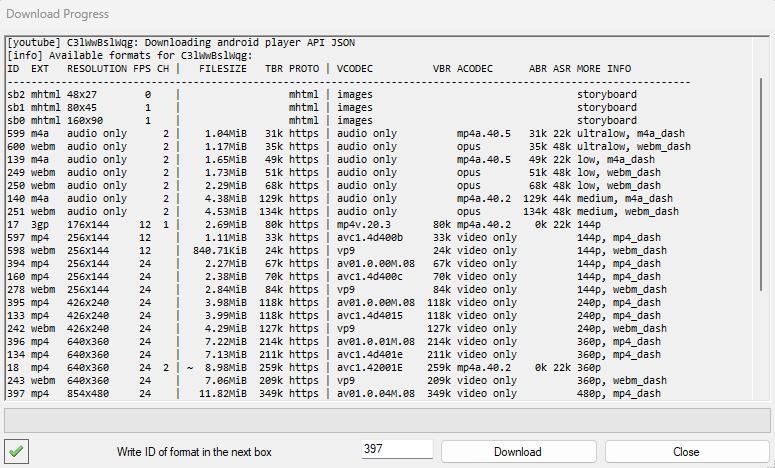
To download just a part from a youtube video add @*start-end e.g.
https://www.youtube.com/watch?v=_gbUT3AOg@*5:35-5:45
Trim
Trim precisely the length, with a simple interface. You can do multiple trims if you need. Go to.. the exact frame or time you want to start the trim, also save the current frame to source path.
Click over trim timestamp start or end, preview will jump to the specific frame.
Crop
Crop what is just important for you, you can see in real time the new resolution also you can set the exact size that you want or set an aspect ratio like 16:9, 9:16 and more under Set dimensions. Just move the edges with the mouse or use the keyboard.
Row keysto moveShift + Row keysto move fasterAlt + Row Keysto increase/decrease the sizeCtrl + Row Keysto resize keeping aspect ratio- You can use mouse wheel over time line to change of frame
Dynamic Crop
Follow an object on the canvas easly. Steps for a correct workflow:
-
Use trim to define the clip lenght (optional)
-
Open Crop filter and select
Dynamic Crop. When it is actived will be green which means that each movement will be registered
-
Define the crop size. Even numbers are required

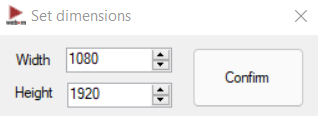
Tutorial
For this example the edition requires 30 seconds.
https://github.com/argorar/WebMConverter/assets/9936760/2cfae1bb-9bbc-43cc-9b87-3051e8dcc171
Final result
Right side was processed with dynamic crop.
https://github.com/argorar/WebMConverter/assets/9936760/9ba0fa57-a9e4-44d6-b0e2-e8dec45db3a2
Dynamic Speed
Add specific speed to just a section of video:
-
Use trim to define the clip lenght
- Dynamic filter will be enable
- Add points in the frame you want with the desire rate (a final ¯\ _ /¯ shape is recomended)
- There is not limit for points
Tutorial
https://github.com/argorar/WebMConverter/assets/9936760/cd523c93-7073-4d90-b17a-275a40d1b0d8
Final result
A specific section is slowdown.
https://github.com/argorar/WebMConverter/assets/9936760/7fb63afe-8b0a-41c4-9c48-f3322ae8d4ed
an)
Grid
Make grid videos to compare or shared different views. You can choose between horizontal or vertical. It requires that both videos share codecs, dimensions, length. Output file is in same path as video #1. Above you can find an example.
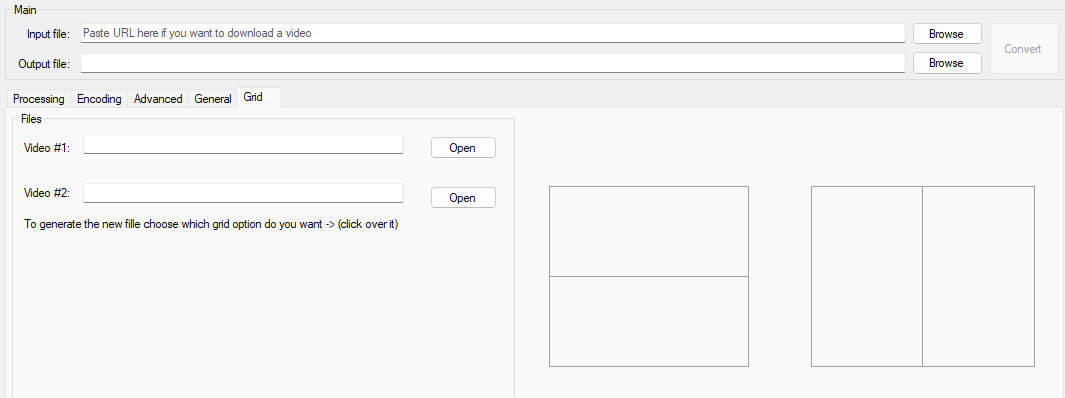
Filter
If your video looks dark, you can try with some pre-set filters. Now you can create your own filter using Advanced option, change gamma, contrast and saturation.
Caption
Add text, change font, size, position, also set when it start and end.
Rotate
Rotate your video to any direction with just one click.
Loop
Loop function, forward and reverse making an infinite effect.
https://github.com/argorar/WebMConverter/assets/9936760/9117aa8c-576d-4e13-9a65-b4be9890b0a3
Stabilization
Use different levels of stabilization for your clip. Left side original, right side processed. Find it in Advanced>Processing.
https://github.com/argorar/WebMConverter/assets/9936760/5ea1aa80-b39c-433f-8113-0fda8b651375
Merge and Convert
Drag and drop two or more video files inside the application, select what do you want to do. Search for the result in source path.
- For merge: The group of videos must have the same encodes / dimensions.
- For convert: The current settings will be apply to all video files
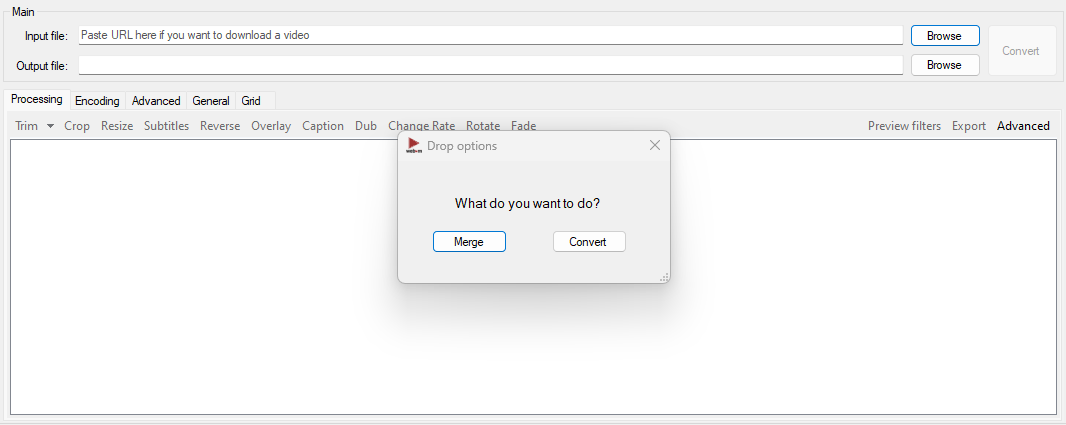
There is More that you can do
- Export frames
- Add subtitle
- Resize
- Reverse
- Overlay your logo
- Change the speed
- Fade
- Disable audio
- Delay audio
- Get specific filesize in final result
- Get high quality video in webm and mp4 format
- Interpolate, more frames to your video
- Deinterlace
- Denoise
Shortcut keys
- Trim:
Alt + t - MultiTrim:
Alt + Shift + t - Crop:
Alt + c - Change Rate:
Alt + Shift + c
Supporters
- Cybelia♡
- Chibi
- bouteloua
- ManletPride
- 3nly
Changelog
Version 3.44.1
- This release is to announce a new software, do you have a mac and want to convert videos in a simple way? Try LazyConverter
- Fix code issues
Version 3.44.0
- Add option to put target frames per second in change rate filter request
Version 3.43.4
- Fix bug loading a second file that makes it stuck at “Extracting subtitle tracks and attachments…” issue
Version 3.43.3
- Fix uncheck loop box after load new video
- Add General button in dynamic crop filter, to add initial and last points with same value
- Add function to load point value in dynamic crop filter if it already exist
Version 3.43.2
- Fix loading files with subtitles
Version 3.43.1
- Fix blocking video source issue
Version 3.43.0
- Add new option to use only ffmpeg, this fix audio synchronization problems and duplicate frames. Check the option in Encoding tab.
Version 3.42.1
- Add support for yuv420p10 with bt.709 issue
Version 3.42.0
- Add merge audio, in track selector choose mix all (only two tracks sopported now) request
- Expand support for HDR
- Fix webms with full range color aren’t playing in Chrome issue
Version 3.41.1
- Refactor mp4 codec selector
Version 3.41.0
- Add HDR10 bits support
- Fix darker colors in Chromium browsers
- Fix horizontal and vertical rotation issue
- Fix subtitles with crop
- Fix subtitles issue
- Fix some scenaries to update output filename
- Fix Subtitles get cropped issue
- Fix “Create another” button’s suffix malfunctions after 10th file issue
- Now you can set size limit default, find it in General tab request
- Fix for ffmpeg/ffprobe long paths not working by @DoTheSneedful
- Set color range metadata to full levels for a correct color interpretation
Version 3.40.0
- Now you can set default values to caption filter, find it in General tab
- Allow long file names by @DoTheSneedful
- Improve workflow using dynamic filters
- Fix Resize window not showing in second monitor
Version 3.39.0
- Add in caption filter crop zone when it exist previously
- Improve preview performance
- Improve shadow under dynamic points
- Refactor rotate filter to ffmpeg commands
- Update ffmpeg to v6.1
Version 3.38.0
- Add audio amplification option
- Increase cache size for preview frames
- Minor changes underhood and UI
Version 3.37.0
- Add remove option in multi trim. See related request
- Fix target bitrate using constant mode
- Fix size limit using constant mode and change rate filter. See related issue
- Fix yt-dlp.exe v2024.03.10 process. See related issue
Version 3.36.0
- Add option after convert Create another, this will change the output file to -2, -3,.., -n
- Fix filenames when you download many clips from the same file using @* introduced in 3.32.0
Special thanks to this month supporters:
- new top supporter Chibi ❤︎
To see more changelog.
License
This software is released under the MIT license.